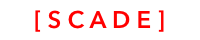Camera control
Change history
- August 2018 - Added Upload example
Introduction
The camera control is not really a control that you pick from the control list, but a class we use to
- take pictures using the native Android or iOS camera control
- select from the picture library
The SCDPlatformCamera Class wraps the UIImagePickerController for iOS and the ACTION_IMAGE_CAPTURE intent for the Android os.
Minimal Camera app
The layout is simple. We use a bitmap control to show the picture we will take / the image we will select from the library. The two buttons are linked to the getPicture method:

Using is is very easy:
- Create a SCDPlatformCamera instance
- Use the getPicture method to invoke native camera api
- You have two options to choose from. Picture or PhotoLibrary.
- Create event handlers to react to success and failure
Here the sample code for taking pictures
import ScadeKit
class MainPageAdapter: SCDLatticePageAdapter {
var bitmap : SCDWidgetsBitmap!
var takePhotoButton : SCDWidgetsButton!
var chooseFromLibraryButton : SCDWidgetsButton!
override func load(_ path: String) {
super.load(path)
bitmap = page?.getWidgetByName("bitmap1") as! SCDWidgetsBitmap
takePhotoButton = page?.getWidgetByName("button1") as! SCDWidgetsButton
chooseFromLibraryButton = page?.getWidgetByName("button2") as! SCDWidgetsButton
// Creating camera object
let camera = SCDPlatformCamera()
// Success handler
let _onSuccess = SCDPlatformCameraSuccessHandler { result in
self.bitmap.content = result
}
// Error handler
let _onError = SCDPlatformCameraErrorHandler { error in
print(error)
}
// Take photo when button1 is clicked
takePhotoButton.onClick.append(SCDWidgetsEventHandler { event in
camera.getPicture(SCDPlatformCameraOptions(sourceType: .camera), onSuccess: _onSuccess, onError: _onError)
})
// Selecting from library when button2 is clicked
chooseFromLibraryButton.onClick.append(SCDWidgetsEventHandler { event in
camera.getPicture(SCDPlatformCameraOptions(sourceType: .photolibrary), onSuccess: _onSuccess, onError: _onError)
})
}
}Upload image to Cloud server
A common scenario is to upload images taken onto the web, for instance into Amazon S3. This chapter demonstrate how to use a Http multipart POST to send your image to the web (www.file.io)
Important - Use isoLatin1 for encoding images from cameraThe most important learning is to use <String>.data(using: String.Encoding.isoLatin1) to convert the image received from the camera to the Data object.
First, we add a helper class that makes creating a MultiPart request easy. Please pay attention to the code at the end of the file ( isoLatin1 )
import ScadeKit
class SingleMultipartUrlRequest {
/* Generate multipart request for single file */
let fromUrl : String
let fileName : String
let data : String
init(fromUrl:String, fileName : String, data : String) {
self.fromUrl = fromUrl
self.fileName = fileName
self.data = data
}
// Support for single impage
func generate() -> URLRequest {
// get URL object
let url = URL(string:fromUrl)
// create UrLRequest
var request = URLRequest(url:url!)
// set boundary (boundary is abitrary ASCII string to devide multipe parts)
let boundary = "--12345SCADE"
// compute content type
let contentType = "multipart/form-data; boundary=\(boundary)"
// content body
let body = generateBody(boundary: boundary, part: self.data, fileName: self.fileName)
// compute MANDATORY content length
let contentLength = String(body.count)
// populate request
request.setValue(contentType, forHTTPHeaderField: "Content-Type")
request.setValue(contentLength, forHTTPHeaderField: "Content-Length")
request.httpBody = body
request.httpMethod = "POST"
return request
}
func generateBody(boundary:String,part:String, fileName:String) -> Data {
/*
Build body
1. Starting boundary
2. Content-Disposition (name and filename)
3. Content-Type
4. data
5. Ending boundary prefixed by CR and enclosed in --
*/
let cr = "\r\n"
let imageType = "png"
// 1. Starting boundary
let startBoundary = "--" + boundary + cr
// 2. Content-Disposition https://developer.mozilla.org/en-US/docs/Web/HTTP/Headers/Content-Disposition
let contentDisposition = "Content-Disposition: form-data; name=\"file\"; filename=\"" + fileName + "\"\r\n"
// 3. ContentType
let contentType = "Content-Type: image/" + imageType + "\r\n\r\n"
// 4. data
let content = part
// 5. end
let endBoundary = cr + "--" + boundary + "--"
// create body
var body = Data()
body.append(startBoundary.data(using: String.Encoding.utf8)!)
body.append(contentDisposition.data(using: String.Encoding.utf8)!)
body.append(contentType.data(using: String.Encoding.utf8)!)
// {/* USE isoLatin1 for the IMAGE */}
body.append(content.data(using: String.Encoding.isoLatin1)!)
{/* USE isoLatin1 for the IMAGE */}
body.append(endBoundary.data(using: String.Encoding.utf8)!)
return body
}
}Now we can easily create a UrlRequest and use the regular Swift Foundation URLRequest to execute an POST to www.file.io
func uploadToFileIo(imageContent:String) {
// Upload image to internet server using Swift Foundation and www.File.io
// - curl -F "[email protected]" https://file.io
// create MultiPart request for one file
let request : URLRequest = SingleMultipartUrlRequest(
fromUrl: "https://file.io",
fileName: "c1.png",
data: imageContent).generate()
// create upload task
let task = URLSession.shared.dataTask(with: request, completionHandler : { (data, response, error) in
// print error
if error != nil {
print(error!.localizedDescription)
}
// return on empty data
guard let data = data else { print("No data") ; return }
// parse to json or return with error message
guard let json = try? JSONSerialization.jsonObject(with: data, options: [])
as? [String: Any] else {
print("error trying to convert data to JSON")
return
}
// print result
print(json!)
})
// run task
task.resume();
}
<img src="https://d5rrulwm8ujxz.cloudfront.net/UgLoggingSCADESimulator.png" width="100%" height="100%">
We added another button to send the captured image to the internet server.
Select a picture and press the upload button and the URL of the uploaded image shows up your IDE console.
<HTMLBlock>{`
<img src="https://d5rrulwm8ujxz.cloudfront.net/UgCameraDemoUpl.png" width="100%" height="100%">
`}</HTMLBlock>
You can doublecheck the successful upload by retrieving the image in the browser
<HTMLBlock>{`
<img src="https://d5rrulwm8ujxz.cloudfront.net/UgCameraDemoUpl2.png" width="100%" height="100%">
`}</HTMLBlock>Updated 3 months ago