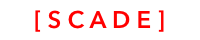Create simple animation
This works with BETA3 and higher
We will provide an entire chapter on animation, but for now, please find a quick example on how to animate graphics.
Simple Watch animation
Source CodePlease see the UgSwissWatchDemo project for the source code created in this chapter. See Installing examples for information on how to download the examples.
The idea is to use SVG to create a simple animated circular watch comprising three hands.
<g>
<ellipse fill="#FFFFFF" rx="125" cx="135" ry="125" id="svg_1" cy="135" stroke="#000000" stroke-width="14.0"/>
<line stroke-linecap="null" fill="none" x1="135" x2="135" y1="135" stroke-linejoin="null" y2="50" id="svg_4" stroke="#000000" stroke-width="14.0"/>
<line stroke-linecap="null" fill="none" x1="135" x2="200" y1="135" stroke-linejoin="null" y2="135" id="svg_6" stroke="#666666" stroke-width="14.0"/>
<line stroke-linecap="null" fill="none" x1="135" x2="135" y1="135" stroke-linejoin="null" y2="35" id="sechand" opacity="0.5" stroke="#FF0000" stroke-width="5.0"/>
</g>Drag and drop a CustomWidget to a page. Use its Layout property to size and position it to be in the page's centre:
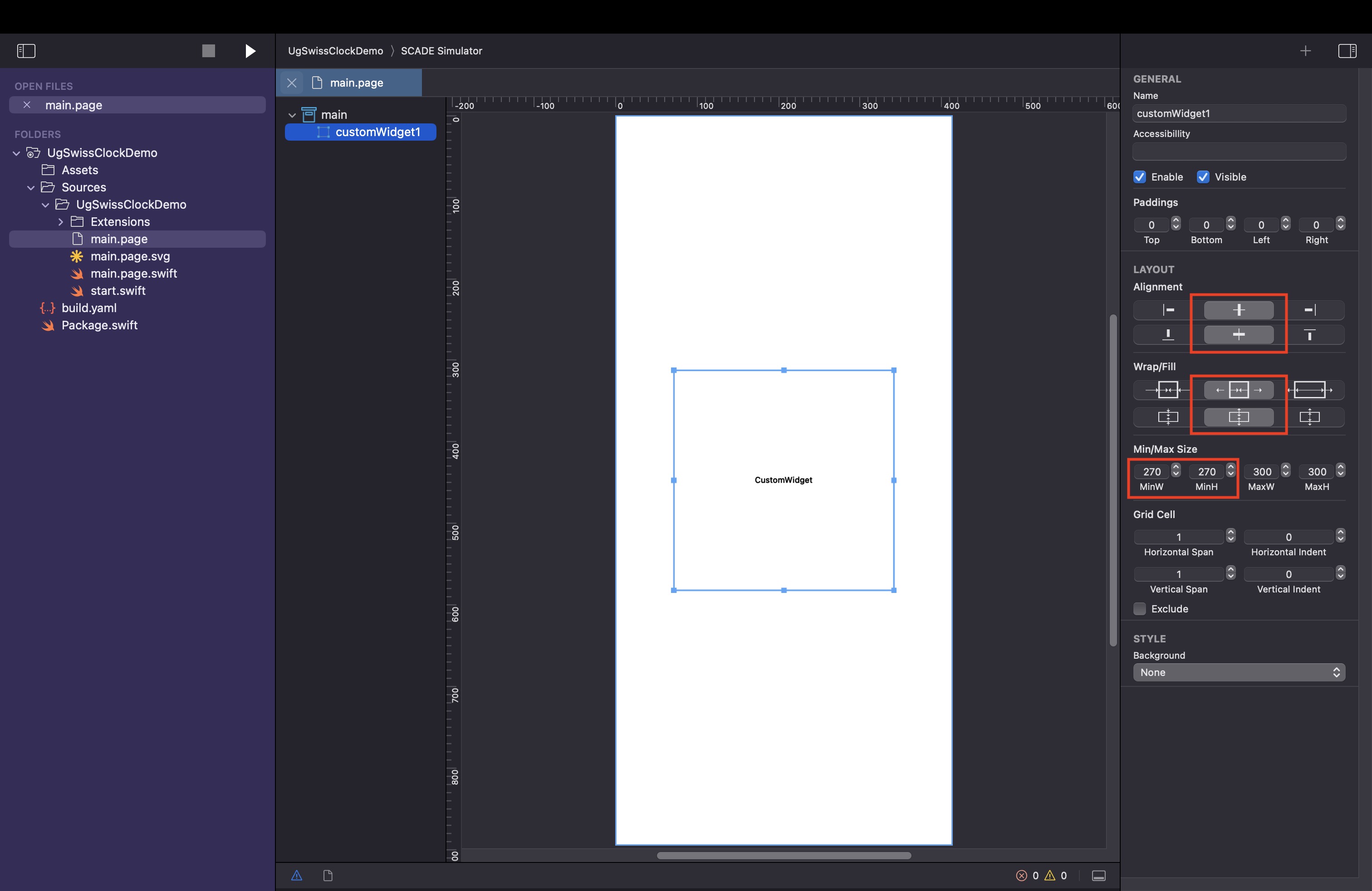
Copy and paste the above SVG code snippet into a CustomWidget:
To polish it, we set the page background to grey.
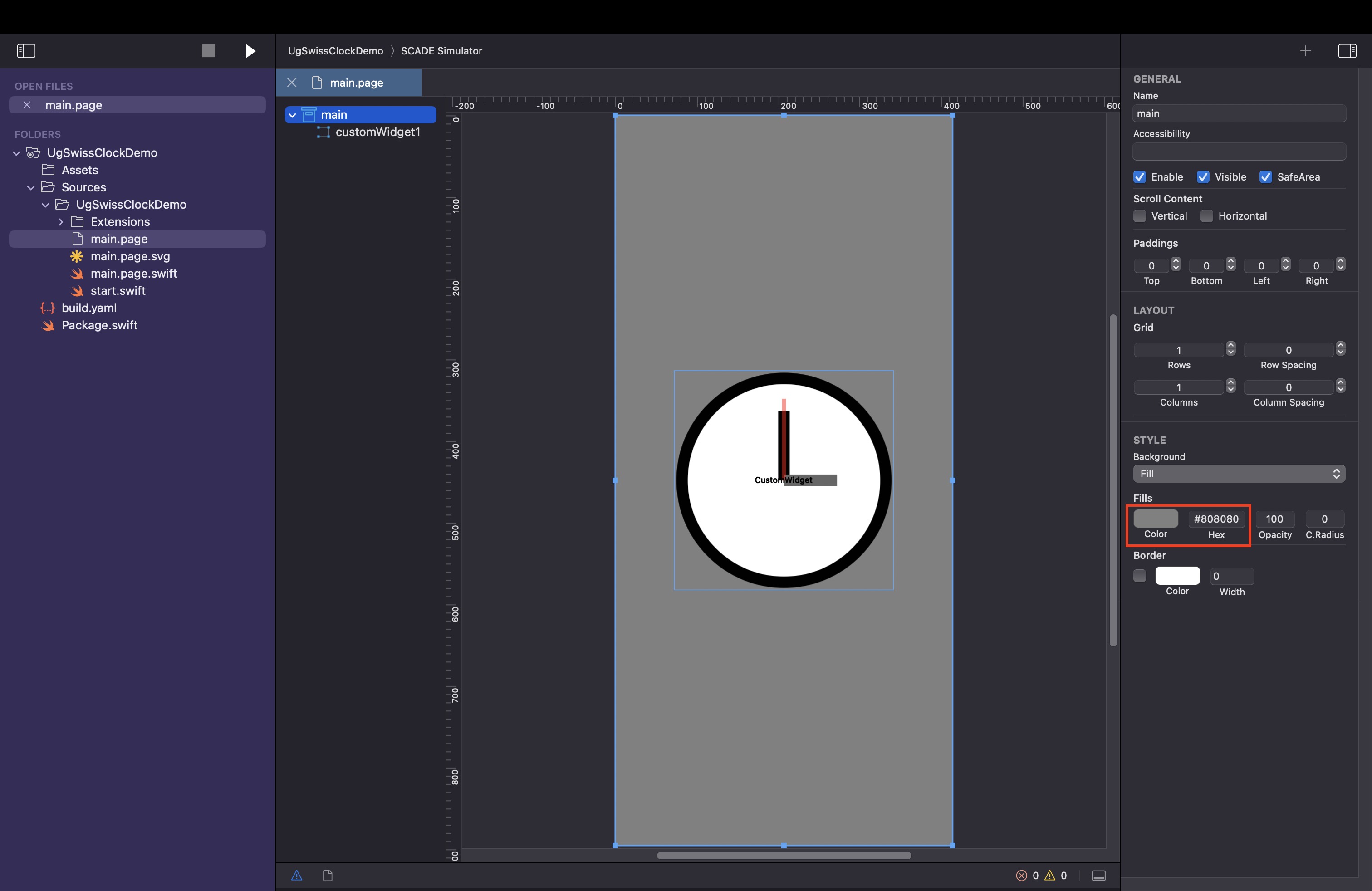
Code for animating the second hand
The source code provides two alternative ways of animating the second hand of the watch:
- moveSecHand
- moveSecHand2
We use an SCD SVG animation to animate the SVG element named sechand
self.secondHandSvg = self.page!.drawing!.findById("sechand") as? SCDSvgLinemoveSecHand2
The second method, moveSecHand2, is a little more elegant. The API is a little older and not very Swift-like, but we fixed this:
- We use a SCD SVG animation to animate the SVG element named
sechand - It depends on
SCDSvgRotateAnimationand uses its attributes such as.angleto rotate 360 degrees within.duration60 seconds via the.anchorconcept, and continues if not signaled otherwise. - The anchor concept might not be known to everyone, in a nutshell : (1,1) is lower right corner, (0,0) upper left, and (1,0) upper right corner. (0,5,1) puts it the rotation anchor in the midway on the x-axis and uses bottom of the y-axis.
- You can also choose how many times you want the animated hand to rotate using the
.repeatCountor use the.onCompleteto have an endless animated rotation.
Entire code with two the different options of implementation
Animations with a very few lines of code.
import ScadeKit
class MainPageAdapter: SCDLatticePageAdapter {
var secondHandPos : Float = 0.0
var secondHandSvg : SCDSvgLine?
var statusStopped : Bool = false
override func show(_ view: SCDLatticeView, data: Any!) {
super.show(view, data: data)
self.secondHandSvg = self.page!.drawing!.find(byId: "sechand") as? SCDSvgLine
self.moveSecHand2()
}
func moveSecHand() {
// This is another option how to do it,
// but our best practice approach is moveSecHand2. Less CPU intensive
SCDRuntime.call(withDelay: 1) {
self.secondHandPos = self.secondHandPos >= 360 ? 0.0 : self.secondHandPos + 6.0
if let tranformableSvg = self.secondHandSvg! as? SCDSvgTransformable {
tranformableSvg.matrix = SCDSvgMatrix()
tranformableSvg.rotateAround(self.secondHandPos,x:self.secondHandSvg!.x1.value,y:self.secondHandSvg!.y1.value)
}
self.moveSecHand()
}
}
func moveSecHand2() {
// this is the more economic option
// Create SVG animation
let animation = SCDSvgRotateAnimation()
// animation runs for 60 seconds
animation.duration = 60
// rotates hand 360 degrees
animation.angle = 360
// rotate around the botton middle part
animation.anchorX = 0.5
animation.anchorY = 1.0
// and repeats once
animation.repeatCount = 1
// once we finished the animation, we start over
animation.onComplete = SCDSvgOnCompleteHandler{ _ in if(!self.statusStopped) { self.moveSecHand2() } }
// add animation to SVG
self.secondHandSvg!.animations.append(animation)
}
}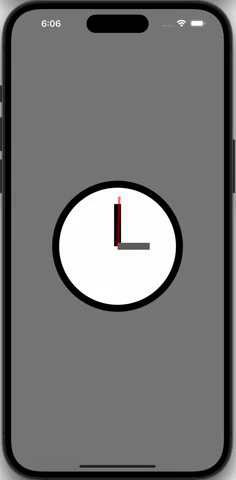
Updated 2 months ago